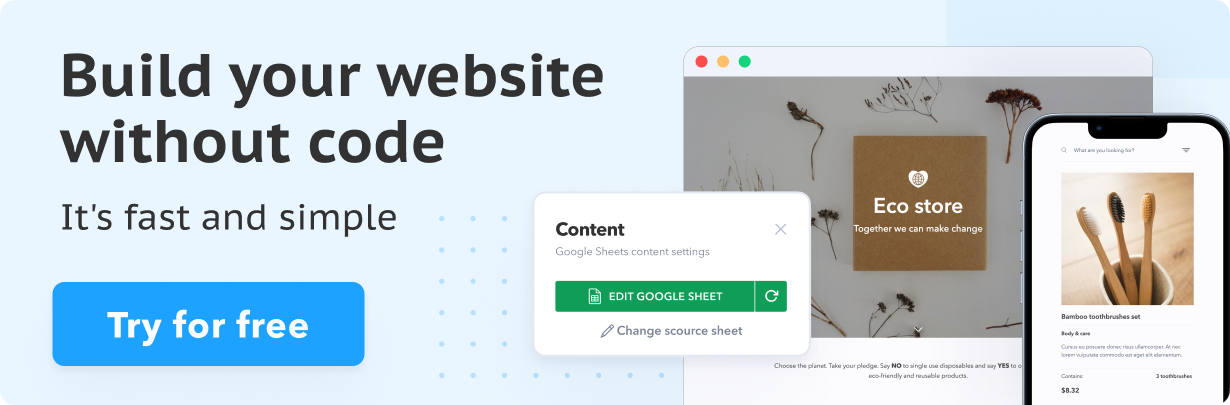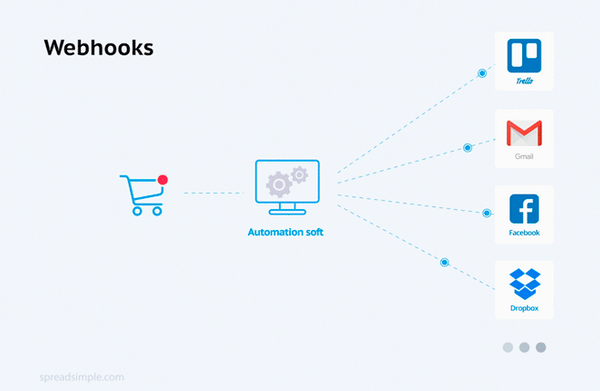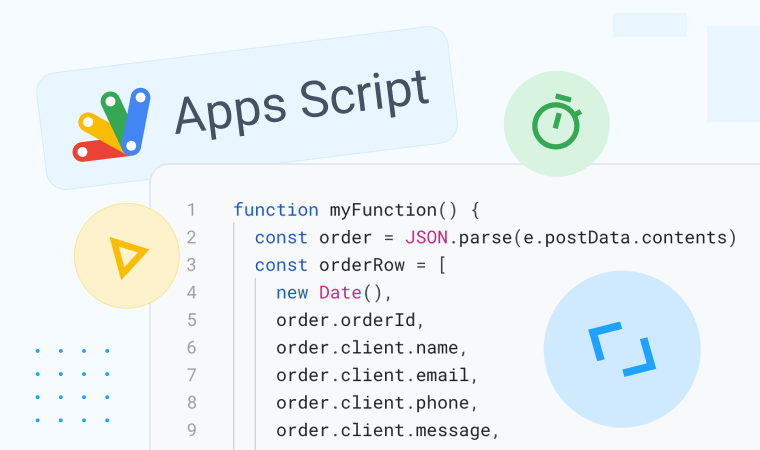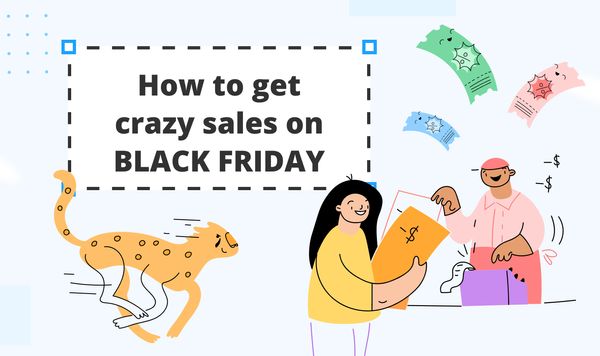Online Store Based on Google Sheets + Free CRM Made on Trello. Part 2.
In Part 1 we created a free CRM on Trello for our furniture shop on SpreadSimple and connected everything via Integromat. Now we are going to add a few extra features to make our workflow more efficient.
This is how our CRM looks right now:

Let's add checklists
It could be useful to have several predefined check-lists to manage an order. For example, Call to the customer, Check the Inventory, Print the Shipping label, Ship. Of course, it can be challenging to make this list every time the order arrives, so we can create a new card and convert it into an Order Template to replicate our check-list automatically and we’ll place it in a new service column named Info.
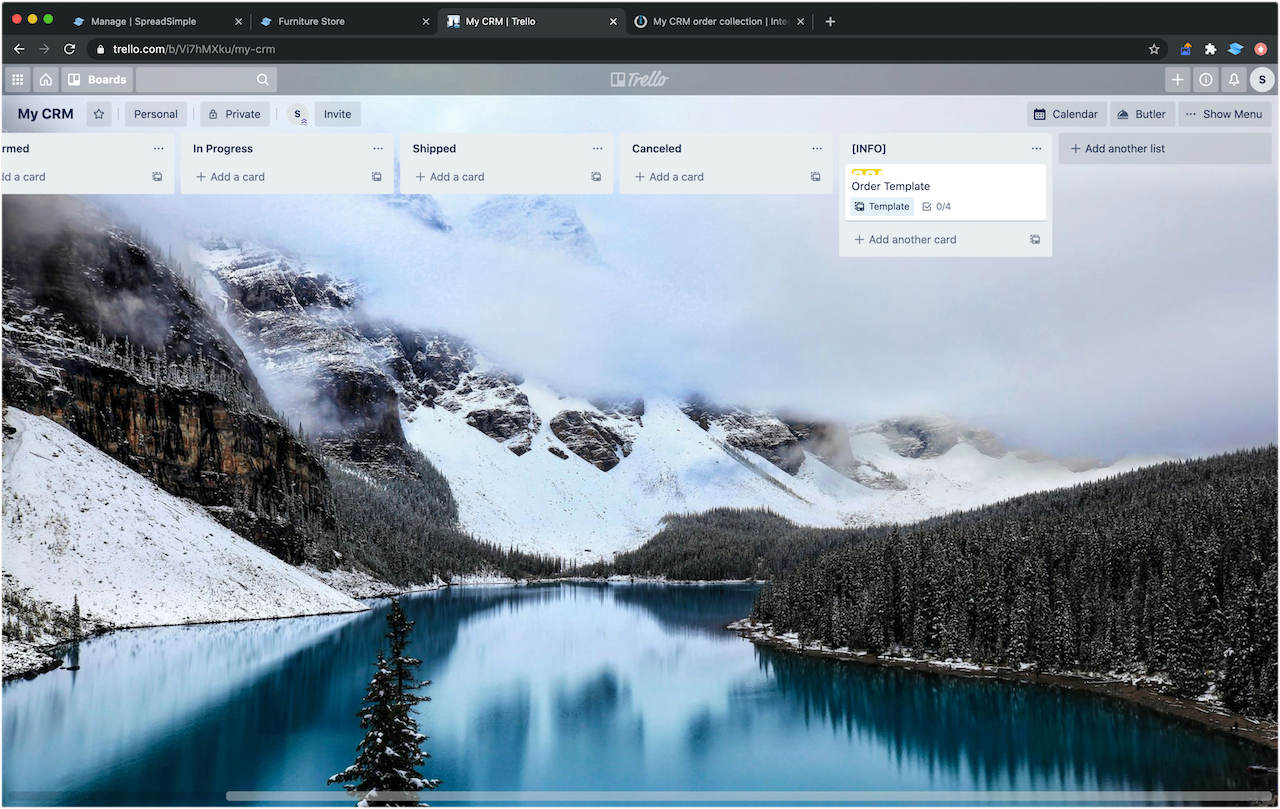
How to use it? We want our new cards to have this checklist from the beginning, by the way, we can also add certain labeling or other information. All that will be copied from this template. To see it working, we’re going to modify our workflow a little bit.
Here are our steps:
- On Integromat, go to Advanced Settings, then go to Copy Card.
- Pick Select.
- Choose My CRM for the Board.
- Choose Order Template from the INFO Column.
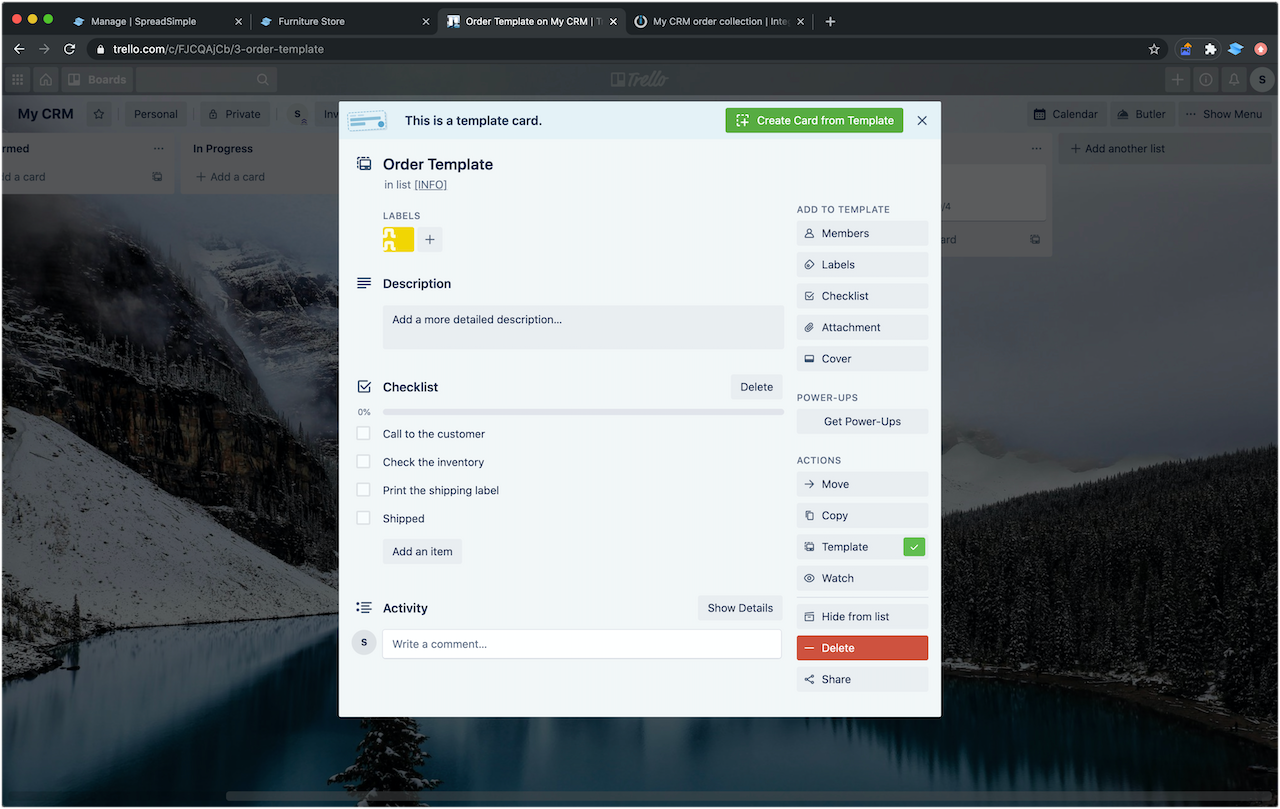
Adding an Image
Also, it could be great to place the image of the first item on the card (as there can be more than one item in the order), and use it for the order cover. It can be done by adding another module named Add an Attachment. To do that we need to add an attachment which is an image to our card template.
Here is how we are going to do that:
- On the new module named Add an Attachment for Card ID we choose
CardID - We select the URL for the Attachment Type.
- In the URL field, we use this formula:
get (1.cartItems[]; 1.image ) - Name the Attachment name First Item Image.
Now we’ll get a new order, with a certain order id, customer’s name and email for the title, the picture, the order content, and the checklist. The order can be easily moved through the different stages in the pipeline in CRM we created.
As you can see this system is very flexible. We used these certain columns and tasks just as an example, and you can configure your CRM any way you need it to be. You can add as many stages as you want, as your business requires, and edit or improve them later.
Extra Features and Tips
Trello allows you to set the due date to the cards, which can be quite helpful to make sure the orders are processed in time.
So why don’t we take the time the order was made and automatically add one more day to that date?
In the Due Date field, we can choose today or Now and add one more day. This way we give 24 hours to process the order and if the time runs out we’ll be able to see it.
To apply that:
- Go to Trello Create a Card Module.
- Choose Date and Time Tab in the Due Date Field.
- Use this formula:
AddDays( now ; 1 )
That’s it.
We can change the due date after order confirmation with the customer, for example, the order can be delivered later. Also, we can enable notifications, set reminders.
Here’s how the card looks like now:
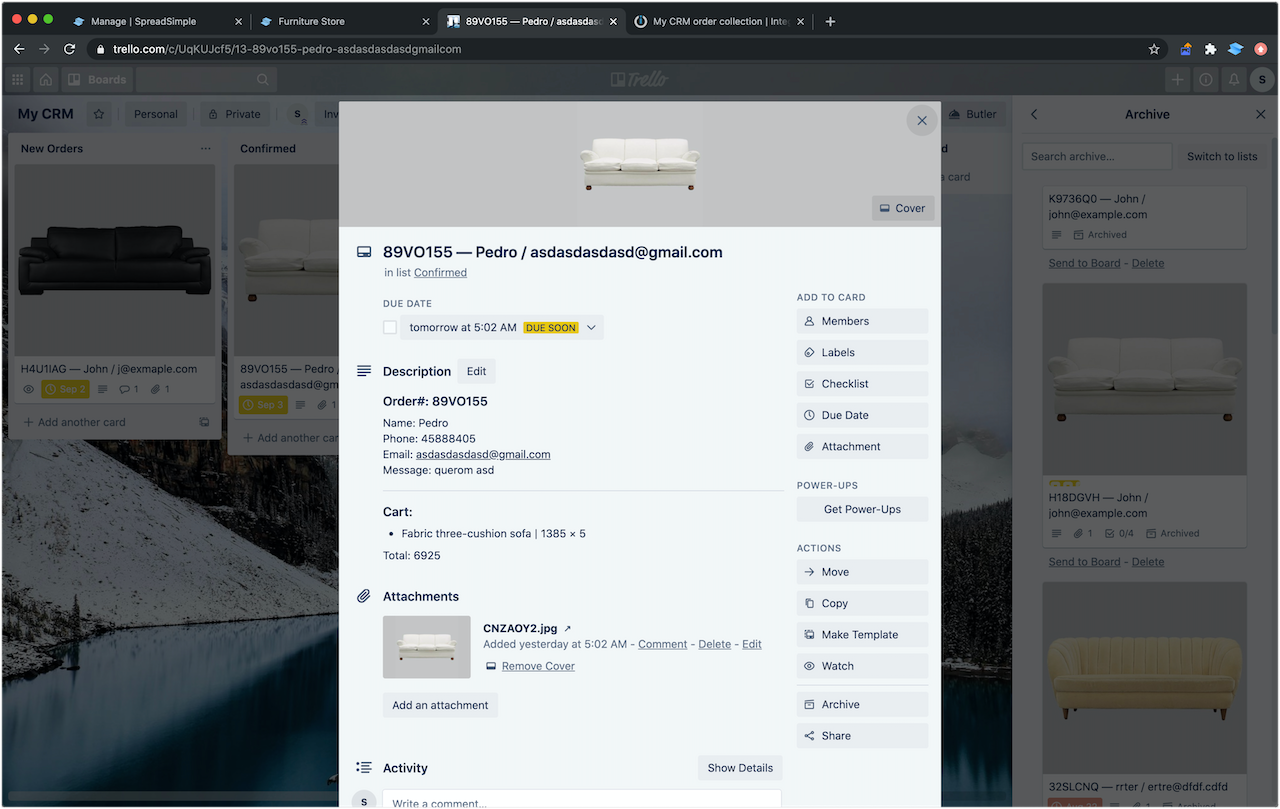
Another great thing about Trello as CRM is that we can assign certain members of our team to be responsible for the order processing. And we can create a labeling system. For example, an urgent order can be marked red and like this, all the labels can be applied. Also, we can add attachments in case there are some kinds of documents required for order processing. All of that is possible here.
We can subscribe to order changes to follow the process. There are a lot of filtering options as well. For example, we can look only for urgent orders or only for the ones I am assigned to, or the ones which are due soon, and so on.
Another small lifehack for Trello:
if you add a party emoji to the Column Name, a fancy animation will be played when you drag a card to this column.
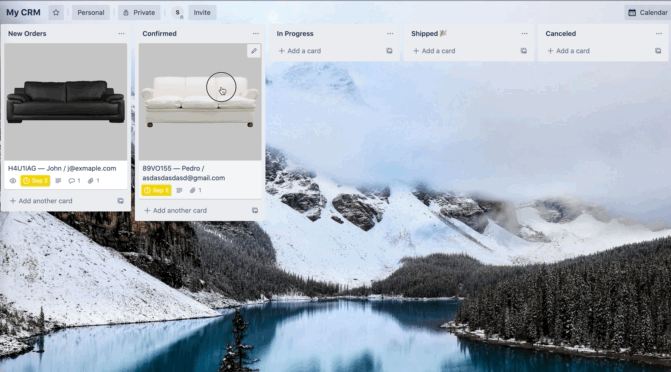
All that is a basic example of a possible automation process. Using Integromat you can easily collect your orders in a Google Sheet, for example, we can add another module, one of the plenty, like Google Sheets or Airtable. We can send emails via one of the multiple email services, including built-in email service.
For instance, right after the order is made, a confirmation email with additional instructions can be sent to the customer, and so on.
As you can see, with all the options available, the sky’s the limit.
P.S. Here is the video version of our tutorial:
Originally published on Medium