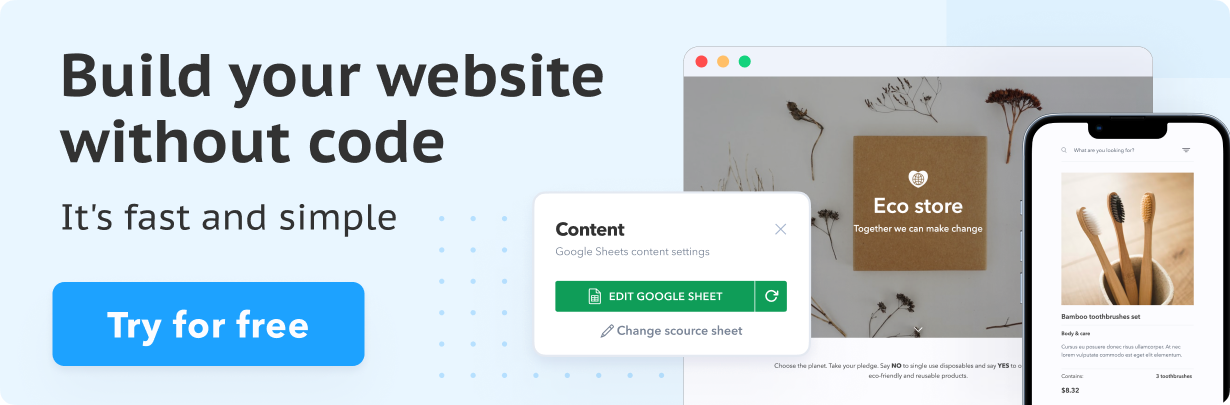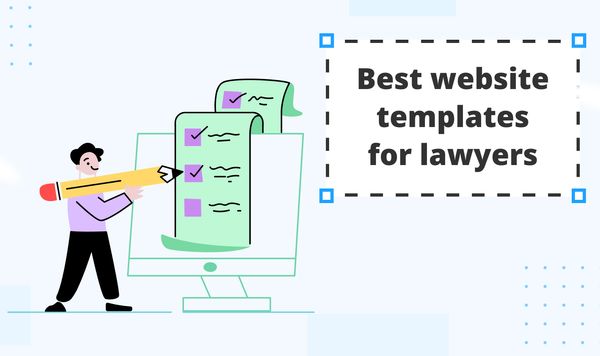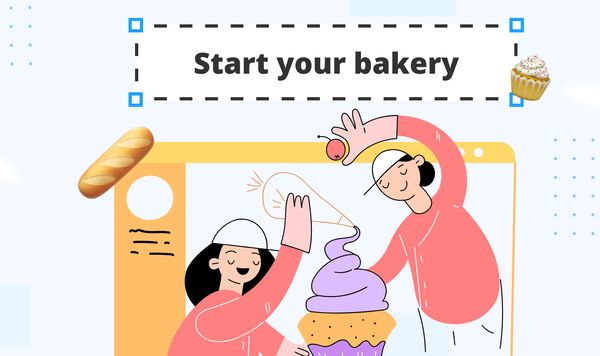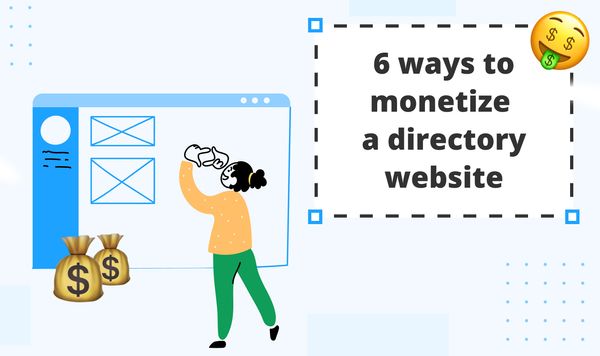Online Store Based on Google Sheets + Free CRM Made on Trello. Part 1.
Make a flexible free CRM for your SpreadSimple website based on Trello Board. Integration between Trello and SpreadSimple will be done with Integromat.
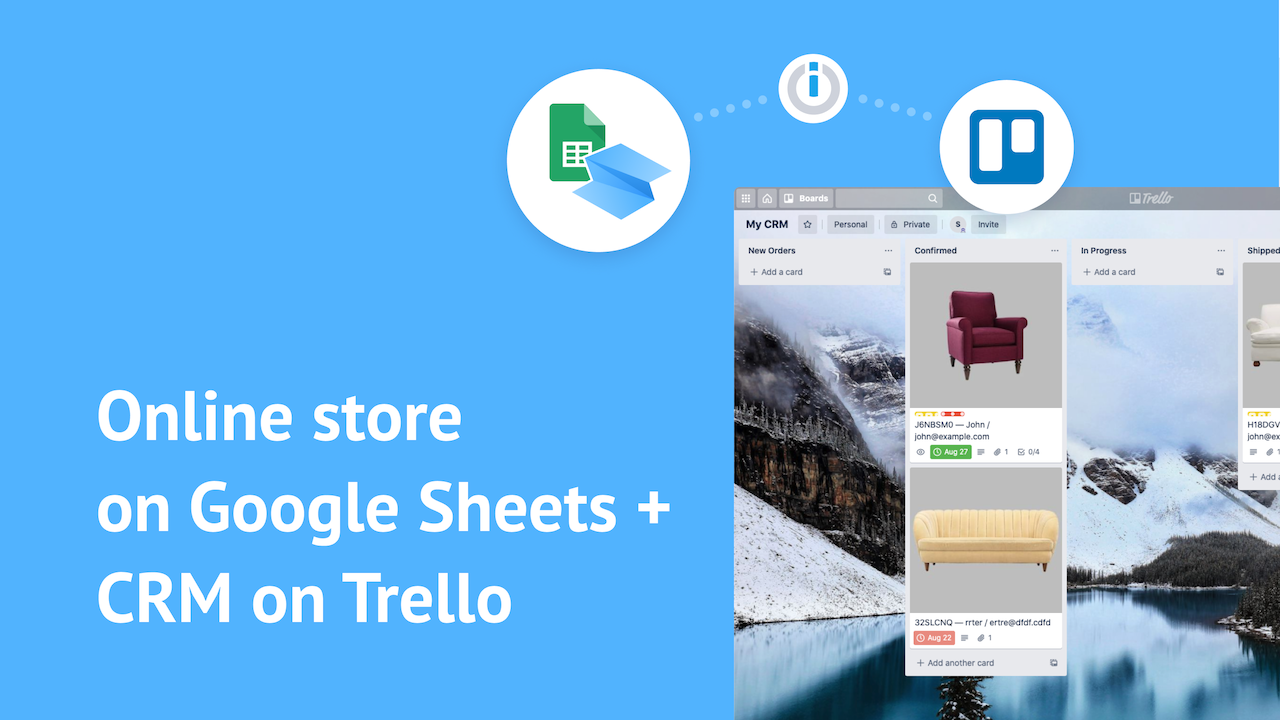
In this post, we are going to describe how to create a Google Sheet based store, a simple yet powerful free of charge CRM based on Trello, and finally, the way to automate your business processes via Integromat.
Here is how it works:
- Let’s assume you already have a website based on SpreadSimple and Google Sheets.
- A user adds products to the shopping cart and then makes a purchase by sending the form.
- A Trello card is created containing the order data. This data includes client information, cart content, and other kinds of information if necessary.
- You manage orders by dragging the order card through the pipeline, adding comments, changing due dates, assigning a manager, and much more.
All of that can be done using SpreadSimple’s new feature — Webhooks, which can be found in the Checkout Tab.
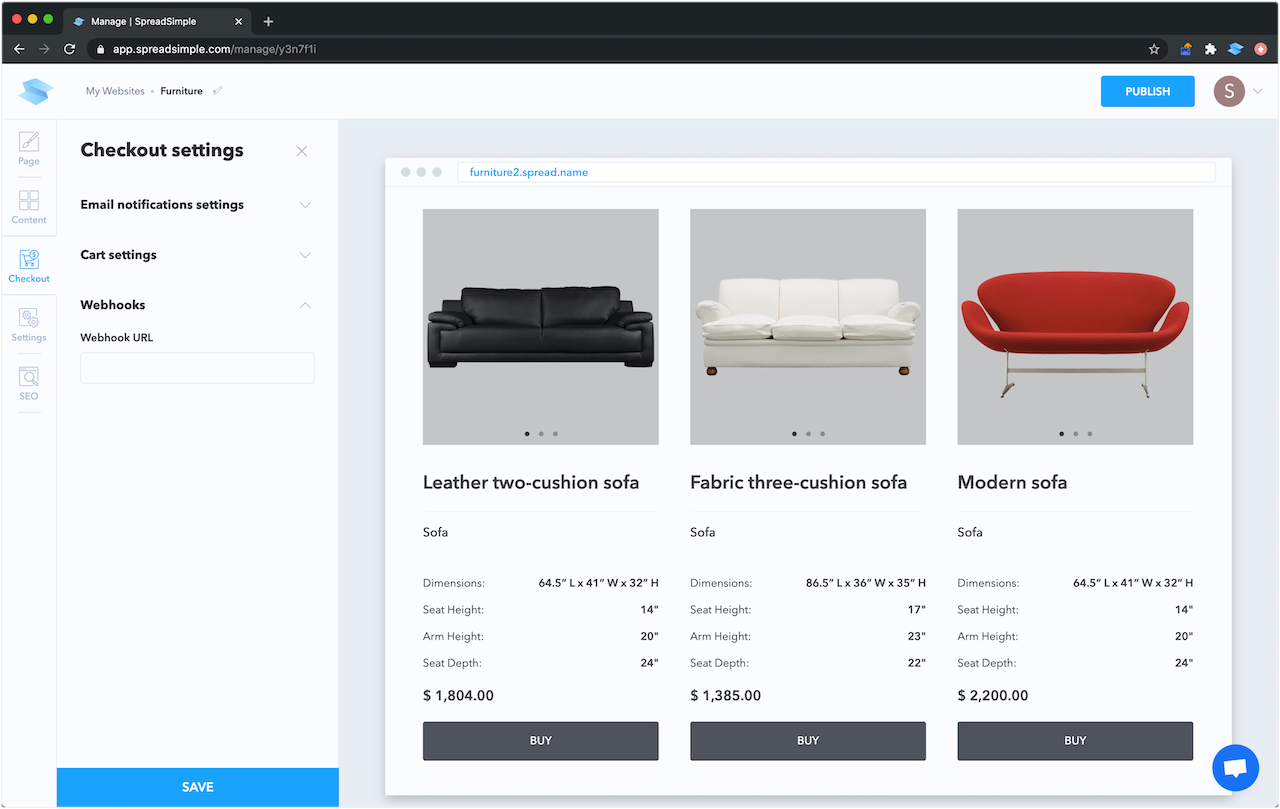
But first, what is a webhook?
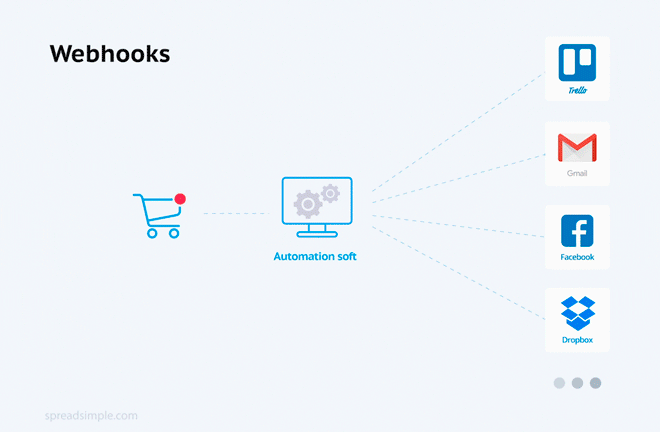
Put simply, as soon as something happens, the webhook immediately notifies other applications transferring the data about the event so basically, webhooks provide automatic real-time communication between apps and it’s all done quickly and almost effortlessly.
All you need to do is set them up! Sounds difficult? Don’t worry, we’ll cover this process later!
So let’s create your future store on SpreadSimple.
SpreadSimple
SpreadSimple is a web application that offers a blazing-fast and simple way to create websites just using the data in a Google Sheet. And you can manage your content in your source Google Sheet as well, since all the changes you make there will be immediately reflected on our website.
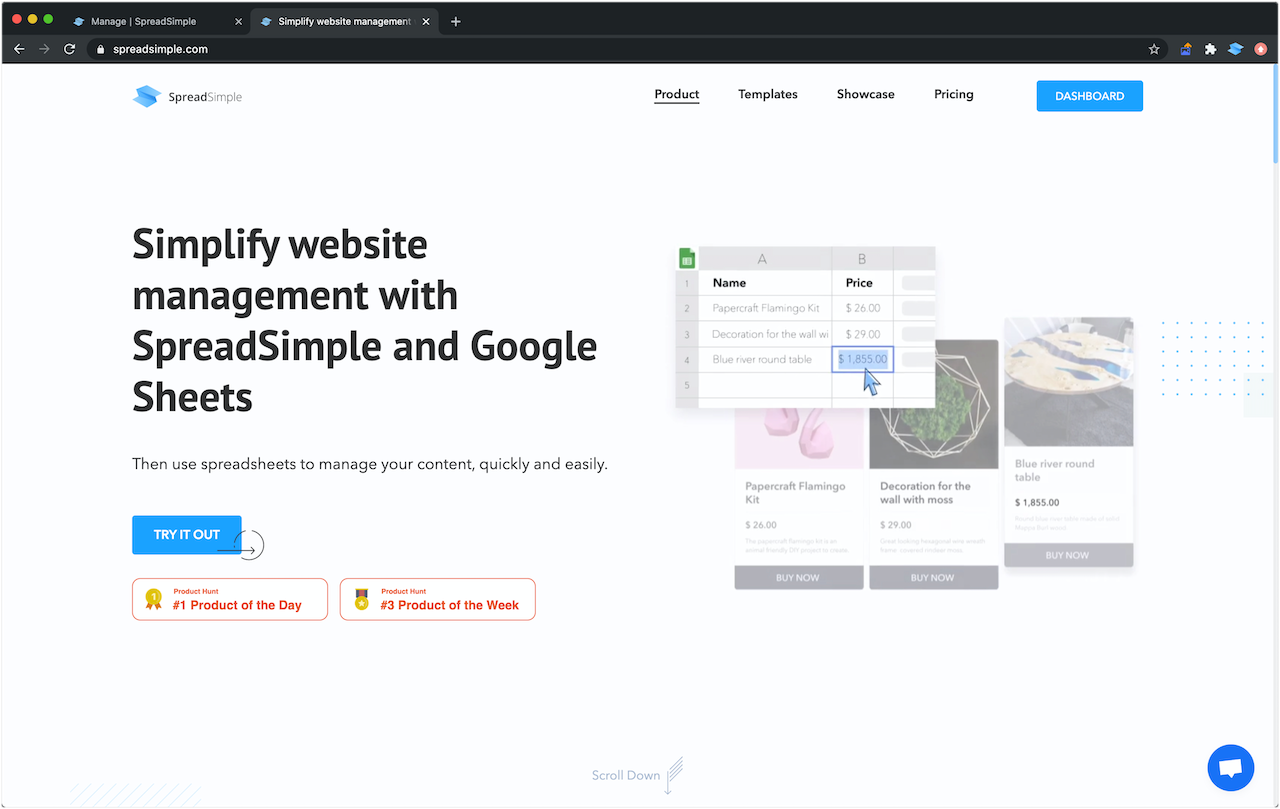
To build a website you need:
- Log in on SpreadSimple.
- Click Add.
- Paste your Google Sheet link or choose one of our templates.
- Customize your website design.
- Press Publish.
- Manage your content in your Google Sheet. The Sheet becomes the CMS and after all the changes saved they will be reflected on your website after refreshing.
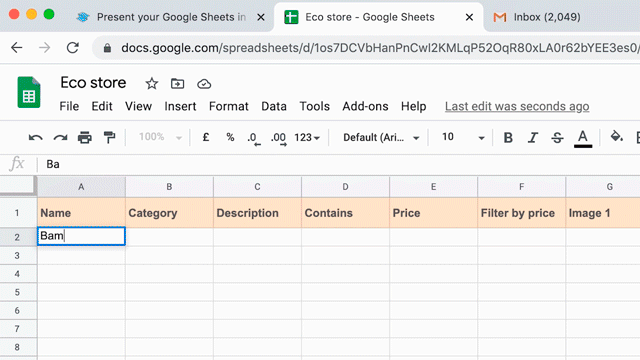
In our case, the most important thing is to add the Buy button that is available in Pro subscription. The button will allow our customers to make orders right on the website through the Order Form.
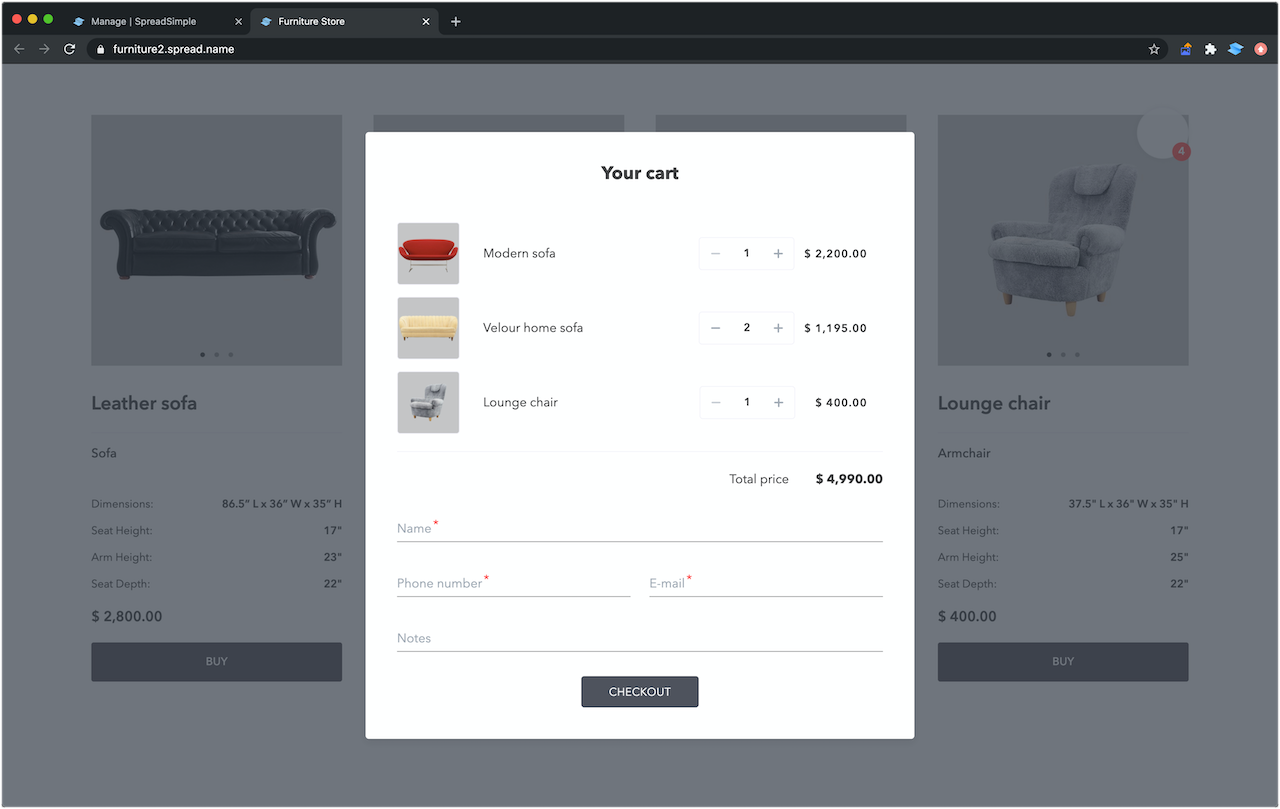
Trello based CRM
Let’s take our sample furniture store website built on SpreadSimple to see how it all works. Our task now is to ensure that customers’ orders get right into our CRM that we are going to create on Trello.
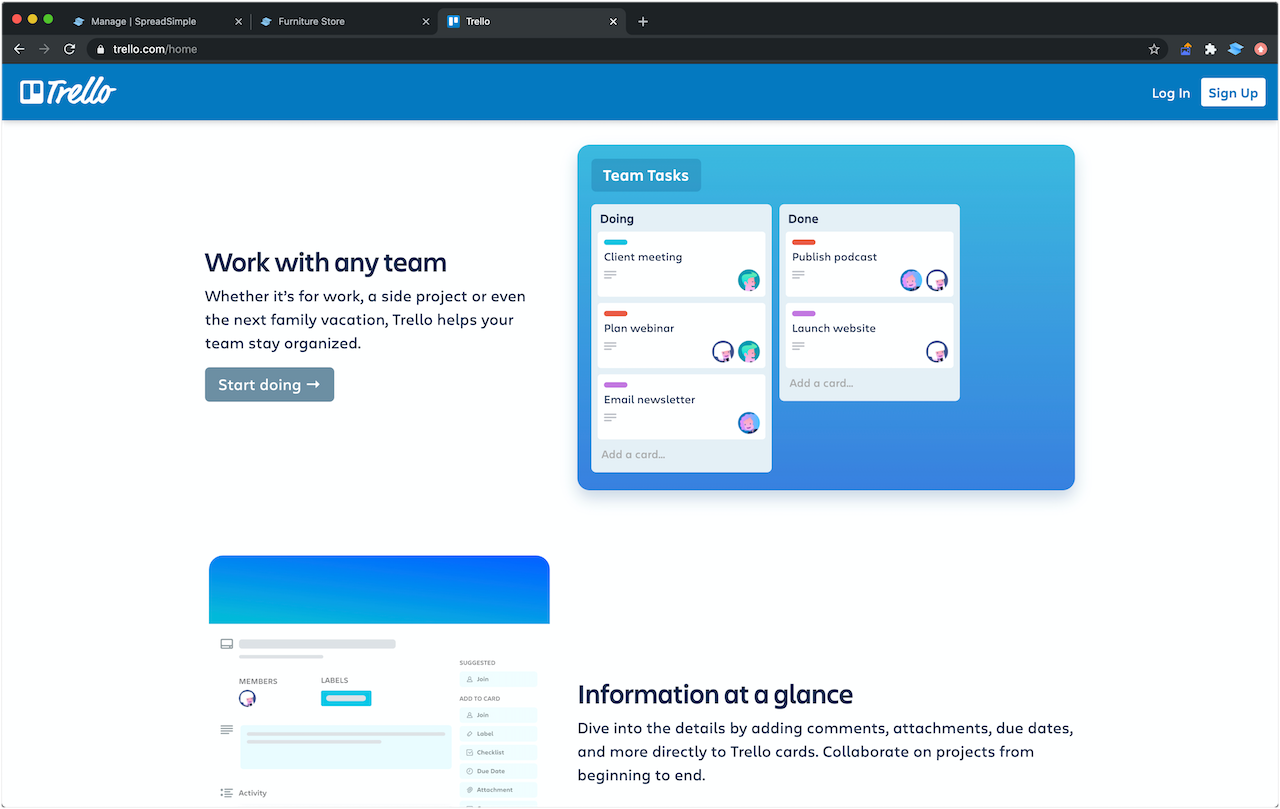
Trello is an online tool for managing projects and personal tasks that is extremely popular and can be used for many needs, besides project management.
On Trello we need to do the following steps:
- Create a new Board.
- Name it My CRM.
- Create several columns to manage future orders: New orders, Confirmed, In Progress, Shipped, and Canceled.
This is just a sample, and we encourage you to create your own set of stages that fits your business process.
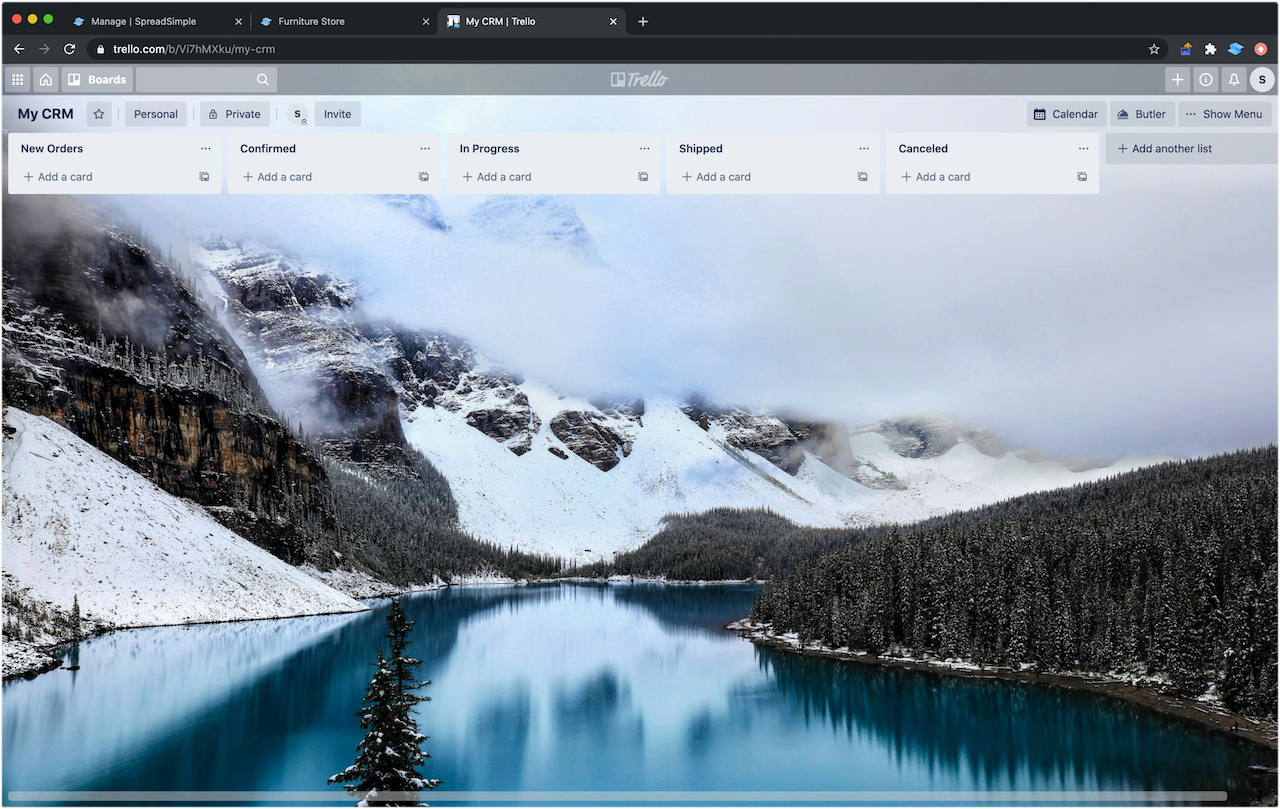
Our future orders will proceed through this pipeline we created, from left to right. Once the order gets in the first column, it can be moved to the other ones depending on the stage it is in.
When a customer makes an order on our e-store, we want it to be placed in our CRM immediately. To do that, we’ll need Integromat.
Integromat
Integromat is an intermediate service that makes software automation. On the Integromat website, we create a new Scenario, with Trello and Webhooks.
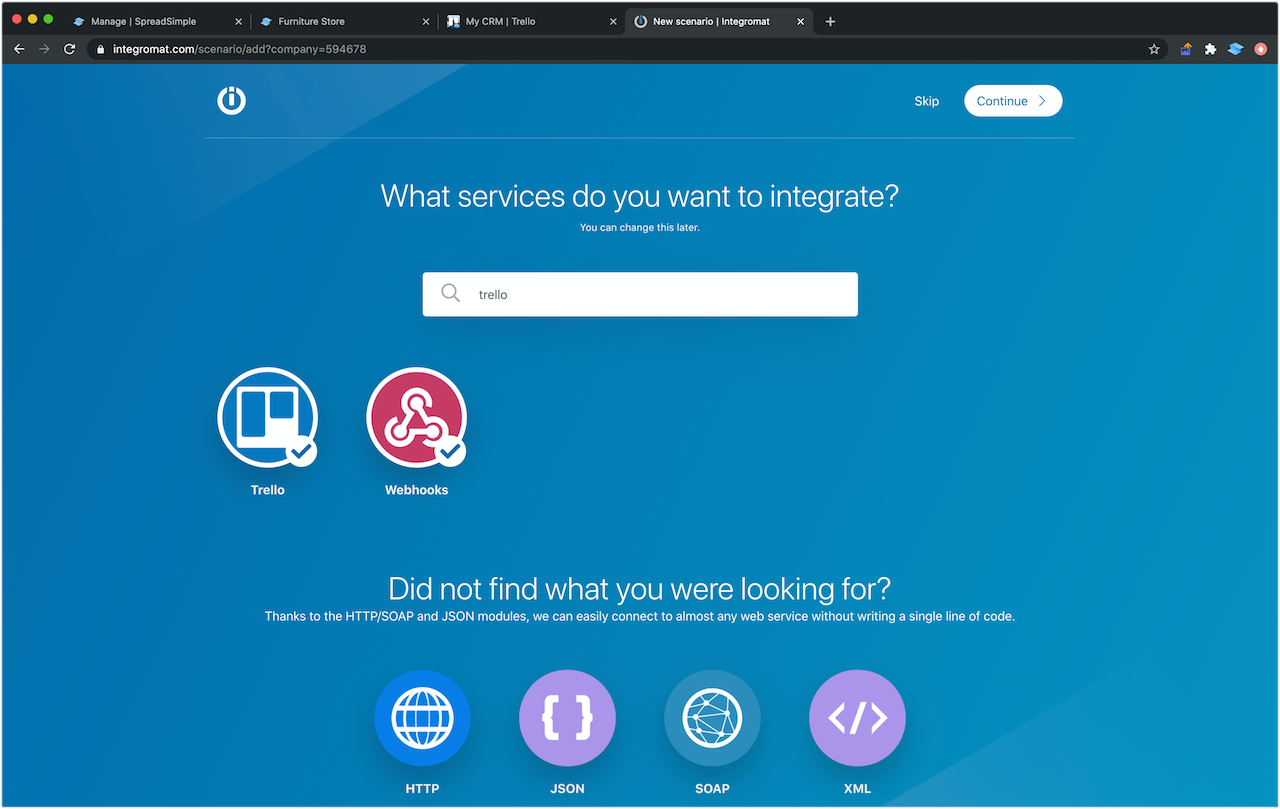
The first thing we need to do is add a webhook to catch it later. Having added the Webhook, we see the URL that we need to copy, and then we use it in our website settings, pasting it into the Webhooks URL field. Then we save changes and republish our website.
To catch the webhook we created on Integromat, we need to get a test request. So on the furniture store website, we make an order and checkout. After the form is sent, Integromat catches our request. It means that at this place the service explored and gained the data structure which came from our website. And that’s what we are going to use.
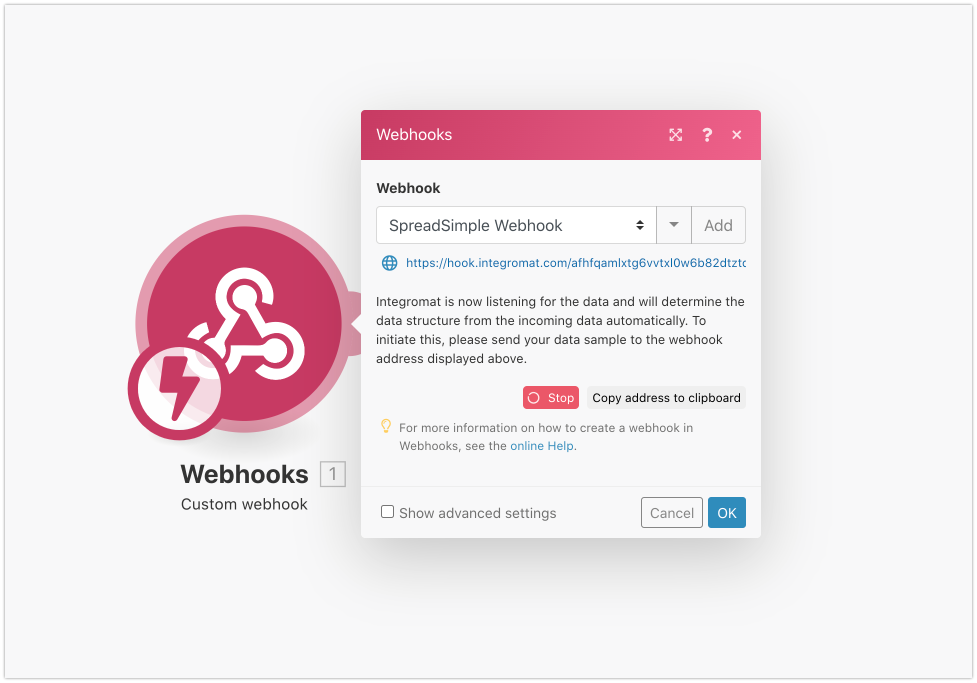
Creating a Trello module to receive orders
The webhook is an entry point. Our task now is to create a Trello card so we:
- Drag and create a Trello module called Create a Card.
- Click on Add.
- Seeing the name My Trello Connection, click Continue.
- Build the connection between the SpreadSimple Trello account and Integromat.
- Push Allow and choose My Trello Connection.
- We select the CRM board we’ve created in Board dropdown and define on which list our new card will be put.
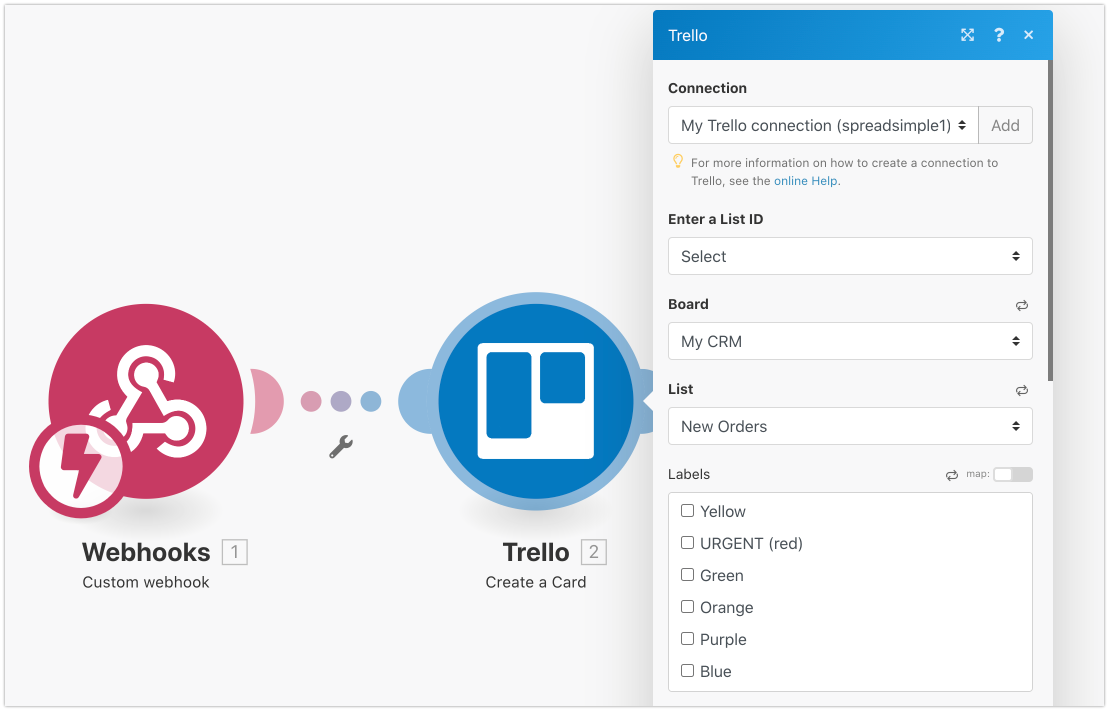
Also, we can choose label mapping or the assignment, but we’ll get back to this later.
Instead, now we give a name to our card and add a description for it. We’ll do that using the data we received from the webhook. For the name, we choose order ID, client: name, we also add client: email.
Now let’s configure the Description field. Here in Trello, markdown is available which will come in handy to create rich content for this field.
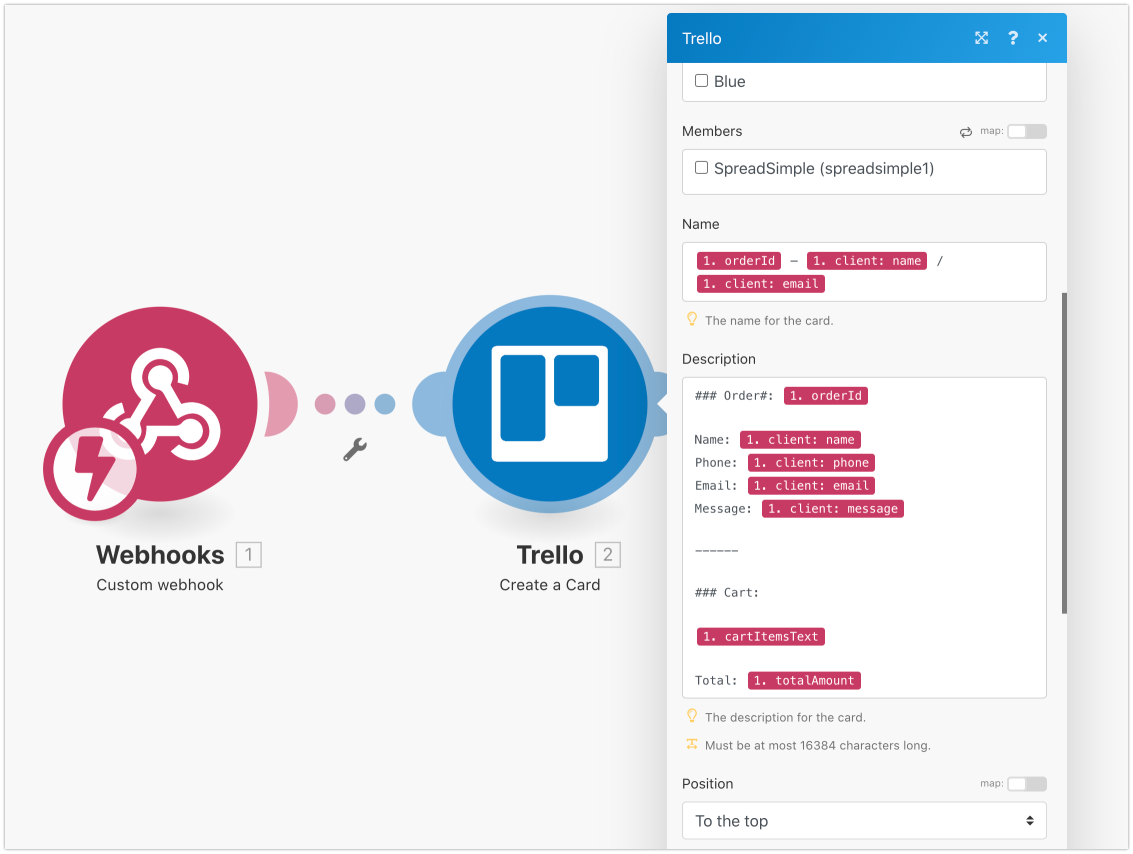
In the Description field we enter the following:
### Order# 1. orderId1. client:name1. client:phone1. client:email1. client:message- insert a dash
### Cart: cartItemsTextTotalAmount
Let’s check what we have.
We save all the changes, name our module My CRM Order Collection and turn it on.
We can choose a certain schedule for order collection, there are various options available, so we select Immediately to get a new card instantly as a webhook appears. And our script is done and ready to use!
To see how it’s all working we go back to our store to make a new order. After it is sent, a new card appears right in our CRM system.
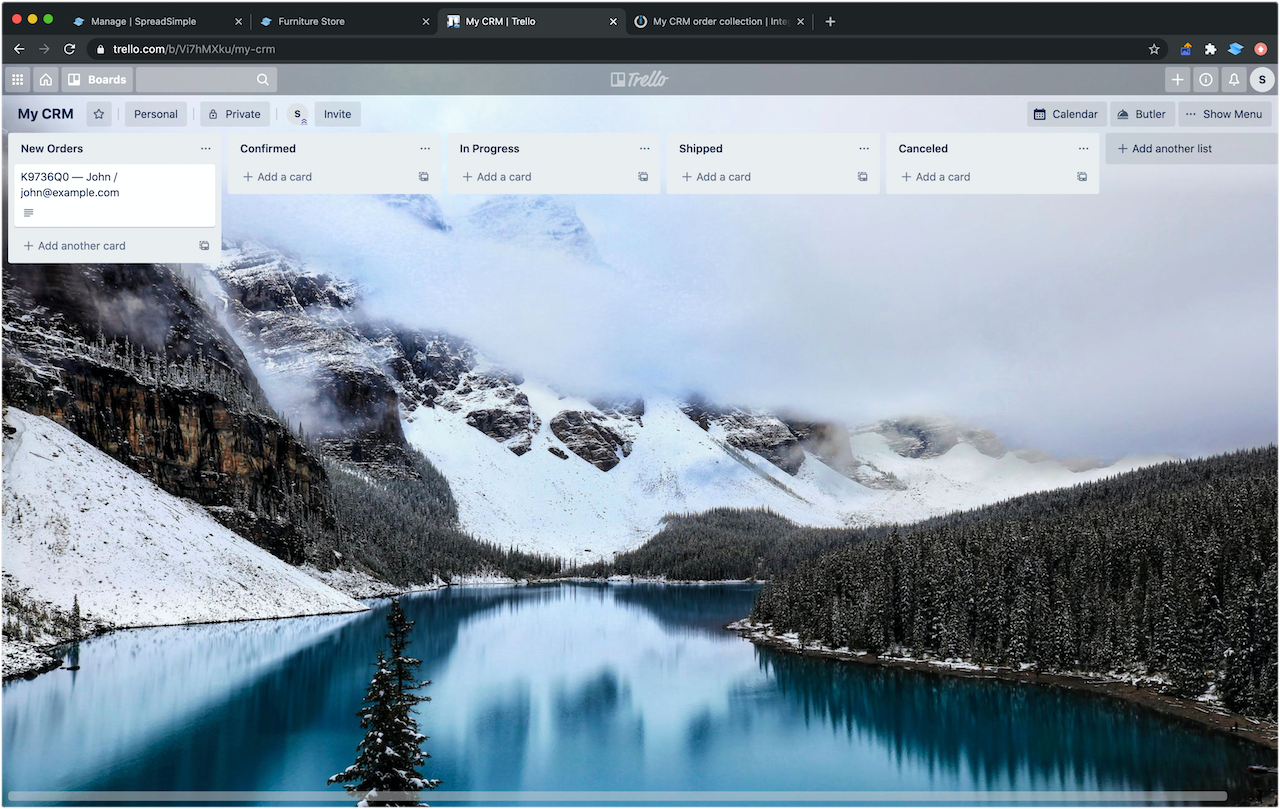
The card contains an Order Id, a unique identifier, the information about the person who ordered, the items ordered, and the total amount.
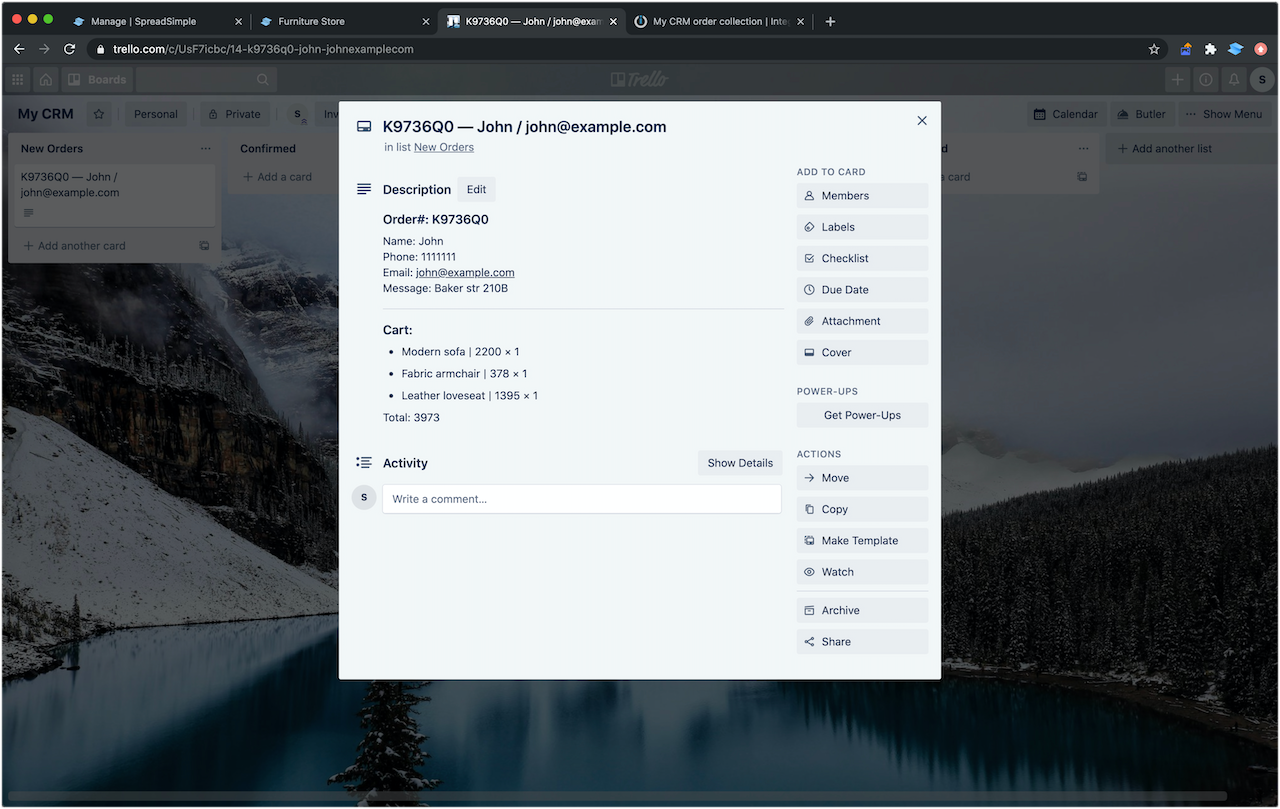
Basically, that can be enough for managing your orders but also we're going to add a checklist, images of the items ordered and a few extra features.
We'll cover all of the above in the part 2.
And here's a video version of our tutorial:
Originally published on Medium